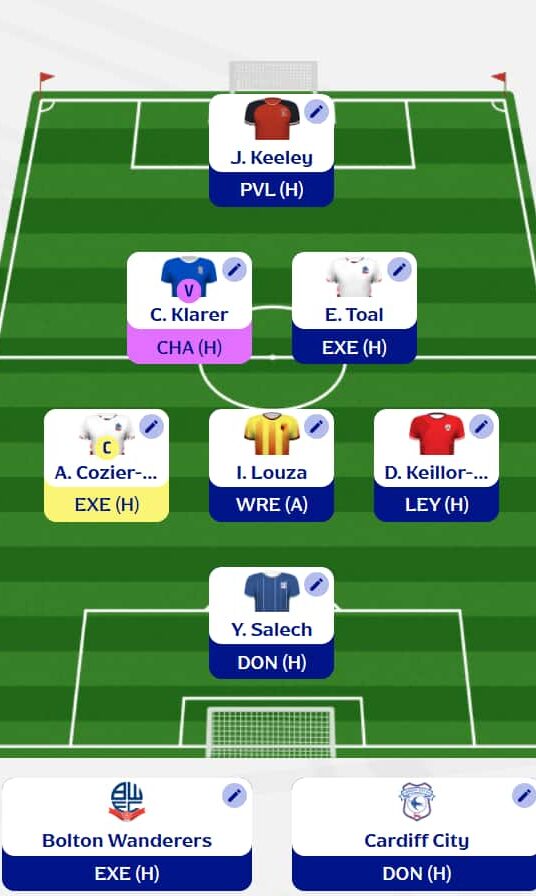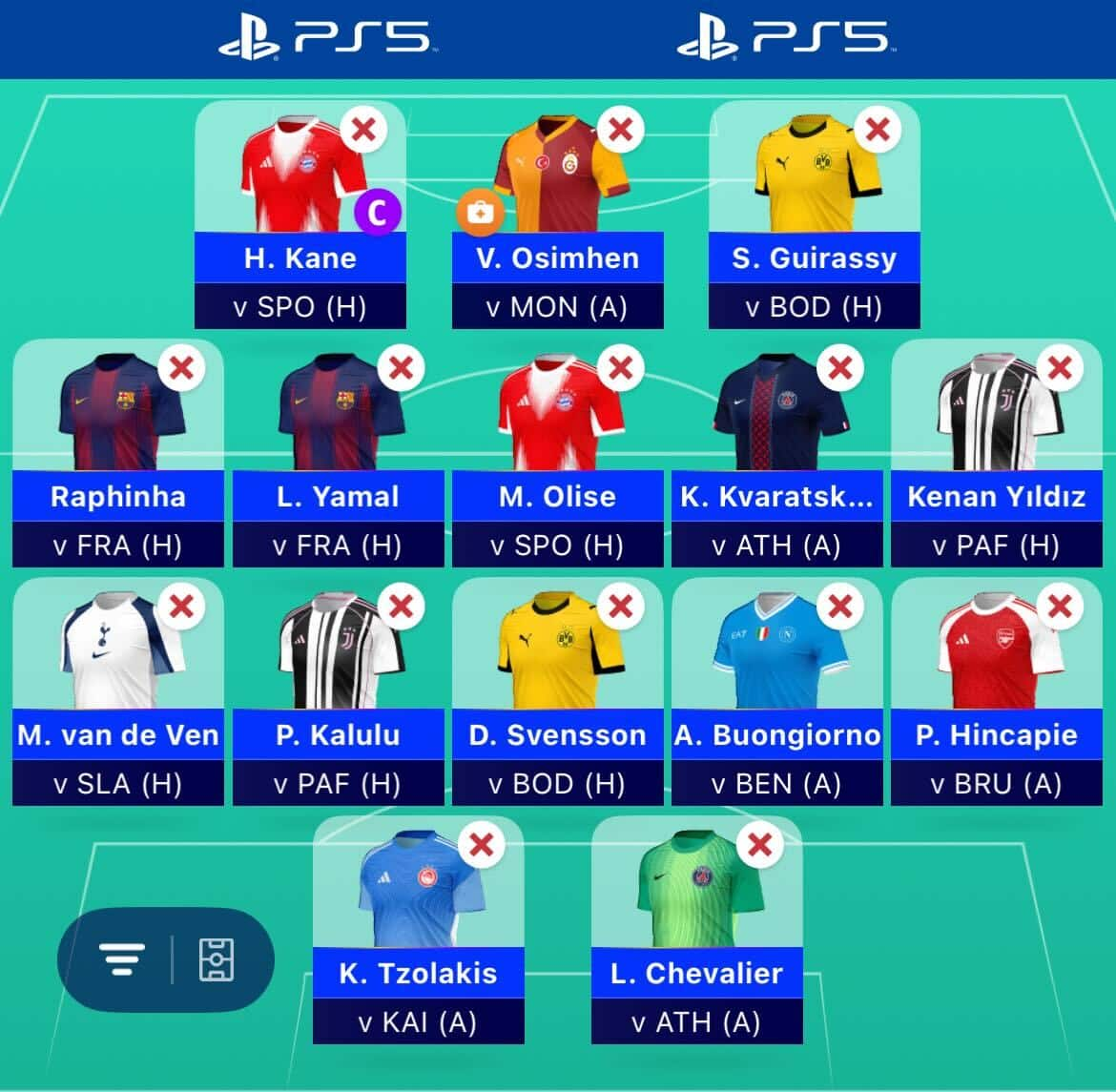What is the Season Ticker?
The season ticker shows the upcoming fixtures for all teams in a clear and concise manner, while also ranking the difficulty of each match. They are colour coded from very easy (dark blue) to very hard (dark red).
When calculating the difficulty of each fixture, every team’s form both home and away is taken into consideration.
If a team is playing at home, their opponent is written in capitals – ie, “LEI” is a home game against Leicester (see example 1 in graphic).
If a team is playing away, the opponent is written in lower-case – ie, “lei” is an away game against Leicester. (see example 2).
You also have the option of displaying only home games or away games by clicking the appropriate buttons under the list of fixtures (see example 3).
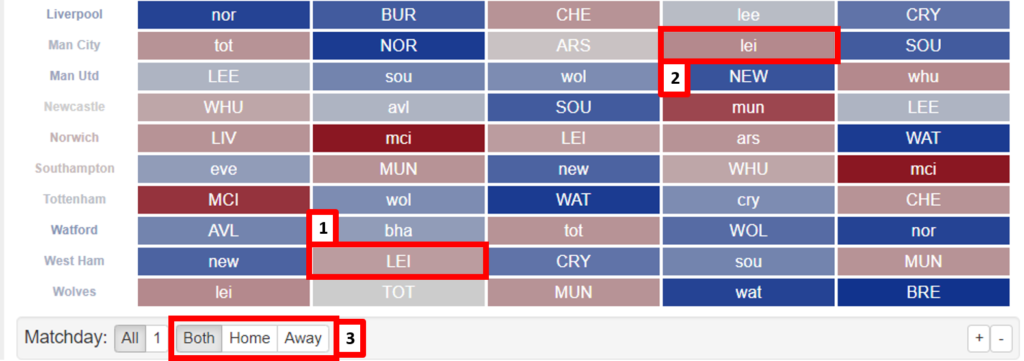
How do I find which team has the easiest fixtures?
Clicking on a Gameweek column orders it by difficulty.
When assessing a period over a number of Gameweeks, use the “Sort by Difficulty” button.
How do I look at fixtures over a different time range?
To change the starting date for the fixtures in your assessment, use the slider at the very bottom to select the first Gameweek of the range.
To increase or decrease the size of the range from the default five Gameweeks, use the “+” and “-“ buttons at the bottom right of the ticker.
How do I find two teams that rotate well?
The ticker can help managers who prefer to rotate two budget goalkeepers or defenders, according to fixture difficulty.
To find a good rotation, select a team by clicking on their name. This will show a second button next to the “Sort by Difficulty” that is called “Sort by Rotation”.
This will order the teams from best rotation to worst, based on fixture difficulties, over the number of Gameweeks you are currently displaying.
How do I remove teams from the list?
Just click on a team and then click on the trash can symbol to the right of the team. This can be useful for condensing a list down to just budget options, for example.
How do I change the ratings for the teams?
At the bottom of the page you can click on the “Change Ratings” to open the home and away sliders for each team. This allows you to make adjustments should you disagree with any of the default season ticker ratings.
Can I save custom ticker ratings?
Saving custom ticker ratings is straightforward.
When you alter ratings in the “Change ratings” section, it will automatically provide you with an option to set a name for those new ratings (see example 1 in graphic).
This creates a fourth box alongside “Overall”, “Attack” and “Defence”, allowing you to easily switch between the different builds (see example 2 in graphic).
If you create multiple custom builds, you can switch between them by clicking the down arrow next to the name on this tab.
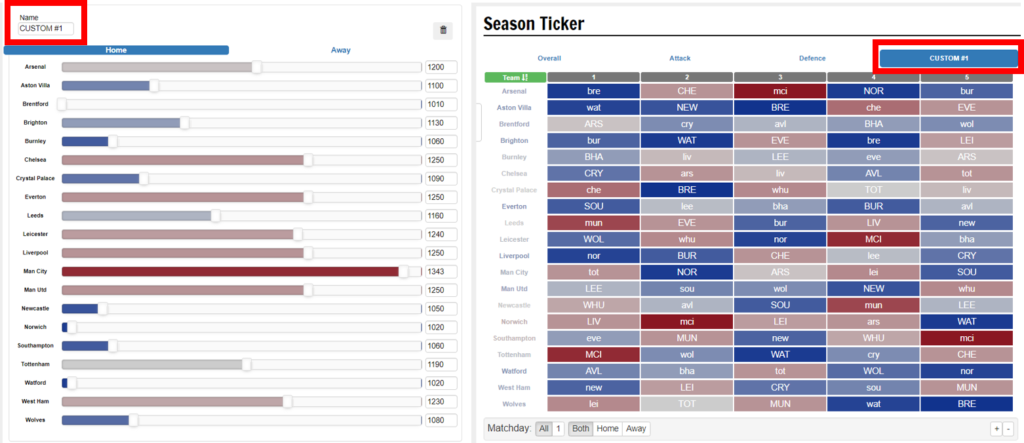
What do the Attack and Defence ratings mean?
Along with the standard “Overall” pre-set ticker rating, managers also have the option of selecting “Attack” and “Defence” .
“Attack” gauges how likely a team will score by analysing their opponents’ defences. This can be very useful when you’re looking for midfielders or forwards to buy, as goal involvement makes up the vast majority of their points.
“Defence” assesses the likelihood of keeping clean sheets by judging the strength of the opposition’s attack. This is ideal when considering goalkeepers and defenders, particularly when using the rotation tool.