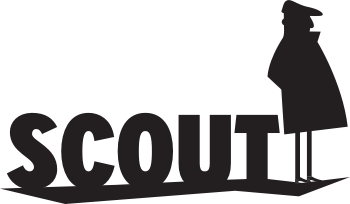Frequently Asked Questions
Becoming a Premium Member
What does it cost?
Full-year Premium Memberships are now available for £2.99 per month, billed annually at £35.88, with a monthly Premium subscription option also available at the price of £4.99, which would be £59.88 if continued for a year. The full-season package will renew at the same price 12 months after sign-up.
What do I get for my Premium Membership?
You can find a full list of features and content here.
In a nutshell, you’ll get the full season ticker fixture analysis tool, access to the Rate My Team tool and pre-season player projections listing our predicted scores for all Premier League players. In addition, you’ll be able to read a raft of exclusive Premium Members articles over the season and get sortable statistics for players and teams utilising our tools, including the Player Comparison tool.
How do I sign up?
If you’ve already registered on the site in order to post comments then you can upgrade your free Standard Member subscription to a Premium package by clicking here.
If you’ve yet to register on this site you will need to go here and add registration details – a username and email address. Ensure that you select the Premium Members package before submitting your registration.
How does the payment process work?
Simply choose your package option and you will be redirected to your chosen payment method. Currently, all our payments are handled off-site by either Stripe or PayPal. You can select your desired method of payment in the registration and upgrade forms.
Stripe accept both debit and credit cards and, if you’ve got a PayPal account, you can use PayPal to make payment.
Once payment has gone through, you will see a confirmation screen. If you’re using Paypal you will be redirected back to the site.
Once you return, you will be given instructions on how to proceed and gain access to the Premium Members Area.
Is it secure?
Your financial details are never passed on to us and are kept within PayPal’s secure system. Stripe’s system encrypts all your card details and, similarly, none of these are stored by Fantasy Football Scout. You can choose on our form whether you wish Stripe to store your card details.
I’ve just signed up. Where’s my password?
You should have received an email containing a link to generate your password. Sometimes these emails can get filtered and added to your Spam inbox, particularly with Gmail accounts. Please check your Spam box to see if the email is found in there.
If you still can’t find the email, then drop us a line at support@fantasyfootballscout.co.uk
I’ve already registered, will I need a new Username and Password?
No. The Premium Members login can use your same account details. You just need to upgrade your existing free, Standard Member subscription to a Premium Member subscription.
Once you’ve done so you can use your existing Username and Password to access Premium Members content.
I’ve signed up as a Premium Member but the site tells me that my details haven’t activated?
Paypal can sometimes take several minutes to communicate the transaction back to us in order to upgrade your account. If you’re still getting this message after this time, then please contact us and we’ll look into it asap.
How do I access Premium Members content?
The Premium Members content on the main site (www.fantasyfootballcout.co.uk) will be seamlessly unlocked and all Premium Members articles will be viewable.
The Premium Members Area content is available at members.fantasyfootballscout.co.uk which you can access independently of the main site. So if there are any issues on the main site, Premium Members can always get access to their Player and Team Statistics and the Full Season Ticker by using that URL.
I’ve signed up – why can’t I access the Premium Members content?
Check that you’re logged on correctly. At the top of the homepage, you will see a ‘Sign-In’ button. Or, when going to the Premium Members Area, you will be asked to enter your username and password. You will see your status in the top right-hand corner of the site. If you still have problems then email us at support@fantasyfootballscout.co.uk
Some Premium Members elements aren’t showing up for me?
As always, check that you’re logged into your account. Now and again we may take some elements down for maintenance or upgrade. If, however, you feel you aren’t able to access some Premium Members content with your subscription then please contact us.
Are Premium Memberships auto-renewing?
Since 2019, all subscriptions automatically renew until cancelled. However the price of your membership will never increase. Once you take out a Premium membership, your initial price is locked in for the duration of your subscription.
How do I cancel my membership?
If you’d like to cancel your membership, log in and navigate to your account via the ‘My Profile’ page in the top right-hand corner. After selecting ‘Edit Profile’ you will find your subscription details and the option to manage or cancel your subscription. Or, if you paid through PayPal, you can also cancel directly on your PayPal account.
To get to your ‘My Profile’ page on mobile, click the top left (3 lines button) and then from the menu that appears, click the profile icon after the search bar.
Upon cancelling, you will receive a cancellation confirmation email. If you don’t receive this email, please contact support@fantasyfootballscout.co.uk
After cancelling, you will keep your Premium Membership until the end of the originally agreed term, at which point you will again be a free Standard Member – you will still have access to the site after reverting to a Standard Member and will be able to make comments, however you will not be able to access Premium Members content or the Premium Members Area until you upgrade your account.
The Website
How do I link my profile to my FPL team?
Once registered, you have the option of editing your profile to include links to your FPL team or social media presence. First, log in and go to your ‘My Profile’ page. Then in the ‘About You’ section you can edit your bio, add your ‘Team ID’ and enter any social media links.
To get your FPL team ID, log on to the Fantasy Premier League website and go to the ‘Pick Team’ tab. Then click ‘Gameweek History’ in the ‘Points/Rankings’ box. From this pages’ url, copy your team ID: https://fantasy.premierleague.com/entry/XXXXX/history where XXXXX is your team ID number.
How do I get a picture next to my name when I post a comment?
Head on over to www.gravatar.com and register for an account (make sure you register with the same email as the one you are registered with here). Choose an image, and this will be associated with all of your comments on site. Your gravatar image should appear next to your comments within roughly 24 hours.
Why haven’t I received my registration password?
It’s more than likely that the auto-response that sends your password has been caught by your spam filter. Check your spam folder to make sure that the password mail is not in there. If not, then there could be an error with the internal system and your specific mail server. Contact support@fantasyfootballscout.co.uk and we’ll sort your password manually for you.
Why don’t my comment(s) show up?
If your comments are not appearing, then the likelihood is that you have either used a word that is inappropriate or you have put too many website links in your comment. The site filter system automatically prevents these types of comments from appearing to reduce offensive language and combat spam posts. If you feel this doesn’t apply to you, then please email support@fantasyfootballscout.co.uk and it will be looked into. If your comment is in moderation – which you can see – please don’t reply directly to this message as it fragments the commenting system.
Is this site all about the Fantasy Premier League game then?
Not at all, although with over ten million players, the game is mightily popular and most of the site visitors have some investment in the game. As a result, much of the content here tends to focus on FPL. Hopefully though, we provide information and articles that are relevant, no matter which game you play.
Do you have leagues I can join?
Yes we do – we run leagues across a number of Fantasy games. League codes can be found in our dedicated mini-leagues page.
Our Members, both Standard and Premium, also have access to an official Community Members League. The league code is visible on the mini-leagues page and in a widget on the home page when signed in.
A number of our members also run FPL mini-leagues that you may be eligible to join. Details of these can be found on the mini-leagues page. During the season, RedLightning provides updates on these leagues in his weekly round-up articles, which appear in our Community section.
In addition, we run a Head-to-Head Leagues competition for FPL managers.
How do the Head-to-Head Leagues work?
You will be assigned to a 20-team division within one of the nine leagues. Across the season you will play each team in your division twice, with three points awarded for a win and one for a draw. Based on the final standings, five teams will be promoted and ten teams will be relegated from each division.
For more details, please see our dedicated Head-to-Head Leagues page.
How do I join the Head-to-Head Leagues?
To take part in the Head-to-Head Leagues you must join the ‘FFS H2H League – Entry’ mini-league before the Gameweek 1 deadline. You need to be in this mini-league at the start of every season because your FPL ID changes year to year, and we need your FPL ID to include you in the competition.
Managers joining the Head-to-Head Leagues for the first time will begin life in the bottom league.
To code to join the ‘FFS H2H League – Entry’ mini-league can be found on Head-to-Head Leagues page.
Are there any other competitions I can enter?
Each season, TorresMagic runs a ‘Last Man Standing’ competition with the winner receiving a free Fantasy Football Scout Premium Membership. Keep your team above the elimination mark each Gameweek to be in with a chance of winning. The final takes place in Gameweek 37.
You can normally enter until around Gameweek 22 each year, but you must pass all previous safety scores to qualify. For more details see RedLightning’s weekly round-ups or visit https://torresmagic.webs.com/lmsupdate.htm.
Each Gameweek, you can also apply to represent the Community and challenge the Scout Picks. The Community Member who has the largest winning margin across the 38 rounds will take home a £100 Amazon voucher and entry to our Mods and Cons League. More details below.
And once or twice a season we run two cup competitions, the FFS Open Cup and the FFS Members Cup, with more prizes on offer.
How do the FFScout Cup competitions work?
The FFS Cups are very similar to the Fantasy Premier League’s own Fantasy Cup game.
Entrants who qualify for the first round will be randomly drawn against each other and the winner of the tie is whoever has the highest score from that Gameweek, minus points spent on transfers (like in the original game and in head-to-head scores).
In the event of a tie, the manager highest in the overall FPL rankings after the tie will progress.
How do I take part in the cup competitions?
Anyone is able to join the FFS Open Cup while the FFS Members Cup is for Premium Members only.
Entry forms will be published ahead of the qualifying rounds. Full details will be added to the Cup page once the new cups are announced.
What are the prizes for the cup competitions?
Both the FFS Members Cup and FFS Open Cup offer the following prizes:
- Winner: £150 Amazon Voucher
- Runner Up: £100 Amazon Voucher
- Third Place: £50 Amazon Voucher
How do I take on the Scout Picks?
Each Gameweek the Scout panel pick a team of players who they think will fare best in the upcoming round of fixtures, but their choice may leave some people questioning – can I do better?
Well if you think you can and you’re interested in applying, send an email to will@fantasyfootballscout.co.uk with the subject heading ‘Community Picks’, and include your FFS username and FPL Team ID. A winner will then be drawn at random to represent the Community.
If chosen, you will have a budget of £83m to select 11 players (no subs). Standard FPL rules apply – you need to use a normal FPL formation and with a limit of three players from a team. And remember to pick a captain and vice-captain.
When do the Scout Picks go up?
More often than not the Scout Picks will go up on a Friday evening, around 7pm, before the Saturday morning deadline. For midweek deadlines the Scout Picks usually go up a few hours before the deadline.
In addition, we also regularly feature a ‘bus team’ at the start of a Gameweek. The ‘bus team’ is a first draft of the Scout Picks before we get team news updates from the pre-match press conferences or any midweek cup matches. The ‘bus team’ is a term coined by the Always Cheating boys and means to set up your team at the start of the Gameweek in case you’re hit by a bus before the deadline.
Does your website have an RSS feed?
Yes, all our articles will be listed in https://www.fantasyfootballscout.co.uk/feed/ subscribe to that feed using an RSS reader and you’ll get notified whenever we publish a new article.
If you’d rather only hear about articles in a particular series, we have RSS feeds for specific categories and tags. Some examples are:
To never miss a Scout Picks article use https://www.fantasyfootballscout.co.uk/category/scout-picks/feed/
To be notified about Premium Members articles, select https://www.fantasyfootballscout.co.uk/category/members/feed/
Or, to read our Fantasy Premier League content, use https://www.fantasyfootballscout.co.uk/tag/fantasy-premier-league/feed/
If you prefer, you can also receive an email notification for your favourite articles and five-time top 1k finisher Tom Freeman‘s pre-deadline Q&A session. You can enable these via your Profile page.
What is an RSS reader?
An RSS reader, or news reader, is a piece of software that checks RSS feeds and lets you read any new articles that have been added to them. There are many different versions, some of which are accessed using a browser, and some of which are downloadable applications. Browser-based readers let you catch up with your RSS feed subscriptions from any computer, whereas downloadable applications let you store them on your main computer, in the same way that you either download your e-mail using Outlook, or keep it on a web-based service like Gmail.
Premium Members FAQ and How To Guide
Premium Members Articles
How do I read Premium Members Only articles?
All our Premium Members articles are found on the main site – you don’t need to navigate to the Premium Members Area to read them – simply use the site as you normally do and click on the articles to read them. As long as you are logged in, you will be able to view all our Premium Members articles.
You can also find links to the latest Premium Members articles and videos on the dashboard in the Premium Members Area.
How often are Premium Members articles published?
We normally produce two to three Premium Members articles and videos a week, offering in-depth analysis of the Opta statistics, analyzing player and team performance.
The Premium Members Area
How do I access the Premium Members Area?
Just click on ‘Premium Tools’ in the menu bar at the top of the main site and select ‘Members Area’ from the dropdown. You will then be taken to the Premium Members Area. If you are logged in at the main site, you should not need to log in again to the Premium Members Area. However, should you need to, just use your regular Username and Password emailed to you on registration. You can also access the Premium Members Area directly using this link – http://members.fantasyfootballscout.co.uk/.
How do I access the Premium Members Area content?
Once logged in, the Premium Members area has its own navigation bar to the left, listing and giving access to all the Premium Members Area content – these include Player and Team Statistics, Player Projections and the Season Ticker.
Player Projections
What are the Player Projections?
The Player Projections are our player predictions, offering a view of ‘projected’ goals, assists, clean sheets, saves, FPL bonus and FPL points. These numbers are updated multiple times a week to keep them as accurate as possible.
Player Statistics
How do I view player statistics for the current Gameweek?
You can slice the data in the Premium Members Area to only display statistics from the current Gameweek by using the dropdown filters at the top of the page. Select ‘Current Gameweek’ from the ‘Range’ dropdown and then click the green ‘Filter’ button to apply. This will slice the data and, whilst this is filtered, every table you view – both player and team statistics – will only show stats from the current Gameweek.
Use the ‘All Matches’ option in the ‘Range’ dropdown to revert back to the default data.
How do I view how midfielders have performed over the last four Gameweeks?
Go to ‘Player Stats‘, select ‘Midfielders’ in the sidebar menu then, once the table is displayed, use the dropdown filter at the top of the page to select ‘Last Four Gameweeks’. Press the ‘Filter’ button to apply the results. The table will now slice the data to just include statistics gathered over the past four Gameweeks. Use the tabs at the top of the page to display the statistics you want – Distribution, Involvement, Goal Threat, etc. Use the table column headers to sort by the statistics on show.
How do I view statistics for players for a specific team?
Clicking on a team name in any table, filters that table by that team. So, if you’re in the Midfielders ‘Goal Threat’ table and click on a team name, the list will be reduced to just players in that team, allowing you to assess goal threat within their squad in that position.
You can also select a team from the ‘Team Profiles‘ page. Once you’ve selected a team, scroll to the bottom of the page to view the player stats.
How do I view statistics for a particular range of Gameweeks?
You may want to view data for a team or player between a particular range of Gameweeks – perhaps to assess the impact of a player injury or a new manager. To do this, you’ll need to select ‘Gameweek Range’ from the ‘Range’ filter dropdown options. Two new dropdown boxes will then appear to the right of ‘Gameweek Range’, use these to select the starting Gameweek (‘From’) and the ending Gameweek (‘To’). Click on the ‘Filter’ button to apply your selection.
Every table will now include statistics for these Gameweeks. Use the ‘All Matches’ option in the ‘Range’ dropdown to revert back to the default data.
How do I view how teams have performed over the last six Gameweeks?
This works the same way as slicing player data. Go to ‘Team Stats‘, select the stats that you want in the sidebar menu – Distribution, Involvement, Defending, Goal Threat, etc. Once the table is displayed, use the ‘Range’ filter at the top of the page to select ‘Last Six Gameweeks’. Click the green ‘Filter’ button to apply the results.
The table will now slice the data to just include statistics gathered over the past six Gameweeks. Use the sidebar menu to switch between team statistic tables, and the table column headers to sort by the statistics on show.
The Fixture Ticker
What is the Season Ticker?
This tool allows you to assess the difficulty of fixtures for all teams over a set period of Gameweeks or for the whole season. There are two versions available: a Next Five Ticker, which is displayed in the right sidebar on the main site; and a Premium Season Ticker, available in the Members Area.
It is best to use the latest version of the Premium Season Ticker in the new Members Area, currently in Beta.
Fixture difficulty in the ticker is represented on a red to blue scale, with red representing high difficulty and blue representing low difficulty.
What extra features do Premium Members get in the Season Ticker?
**note the ability to remove Gameweeks will be added to the ticker over the coming weeks.**
While non-members can view the difficulty of fixtures for teams over the next five Gameweeks, Premium Members can add or remove Gameweeks to view longer or shorter periods. Crucially, while non-members can sort the difficulty of fixtures in a single Gameweek, Premium Members can sort by difficulty over a Gameweek range. This allows you to view which teams have the most difficult set of fixtures to come far in advance, allowing you to plan your transfers and team changes.
The Premium Season Ticker also gives you the option of removing Gameweeks, so, for example, you could exclude the Gameweek when you plan to play your Free Hit chip. Additional features include removing individual teams, finding the best rotation pairs, and manually adjusting team ratings.
How do I remove teams from the Season Ticker?
In the Premium Season Ticker, click on the team you would like to remove. Make sure you click on the three-letter team abbreviation or the badge. The team and its row of fixtures will then be highlighted in black with a trash symbol appearing at the end of the line. Click on the trash symbol to remove the team.
The team will then be put in the ‘Removed Teams’ section beneath the ticker. If you want to add one of the teams back, go to this box and click on the team you’d like to include.
How do I find the best team rotations?
In the Premium Season Ticker, select a team you would like to rotate with. Make sure you click on the three-letter team abbreviation or the badge. Having selected a team, a ‘Sort By Rotation’ button will appear beneath the ticker. Pressing this button will move the team you selected to the top of the ticker and list the best rotation pairs in order underneath.
This feature is especially useful for finding cheap defender or goalkeeper rotations.
How can I increase or decrease the number Gameweeks displayed?
You can add and subtract Gameweeks by using the + and – buttons in the bottom right-hand corner of the ticker. This feature is only available on the Season Ticker in the Premium Members Area.
How do I view which teams have got the easiest fixtures in a given Gameweek?
Just click on the number at the top of a Gameweek column in either Season Ticker to sort that column by difficulty. Sort on the ‘Team’ column to revert to the default view.
How do I view which teams have the easiest fixtures across a range of Gameweeks?
Click the ‘Sort By Difficulty’ button below the Premium Season Ticker to sort by fixture difficulty for the number of Gameweeks displayed.
How can I view which teams are most likely to keep a clean sheet?
At the top of either Season Ticker, change the selection from ‘Overall’ to ‘Defence’. This will apply team ratings according to the likelihood of keeping a clean sheet. In the Premium Season Ticker, you can then sort by a particular Gameweek or a Gameweek range (see above) to assess which teams are most likely to keep clean sheets in your chosen period.
How can I view which teams are most likely to score goals?
At the top either Season Ticker, change the selection from ‘Overall’ to ‘Attack’. This will apply team ratings according to the likelihood of scoring goals. In the Premium Season Ticker, you can then sort by a particular Gameweek or a Gameweek range (see above) to assess which teams are most likely to score goals in your chosen period.
How can I adjust the team ratings?
If you don’t agree with our current ratings, you can add your own custom scores. The three default options at the top of the Premium Season Ticker – Overall, Attack and Defence – can be edited. Select one and go to the corresponding box beneath the ticker. Expand the box to reveal the team ratings for that option. As soon as you begin tweaking the ratings by moving the team sliders left or right, it creates a brand new ‘Custom’ setting. Use the pen icon to rename this setting to one of your choosing.
This new ‘Custom’ setting will then appear alongside the three options at the top of ticker.
Two sets of team ratings are available for editing; one for ‘Home’ and one for ‘Away’. The ‘Home’ team ratings will often be lower than the ‘Away’ team ratings. This is because the scores in the ‘Home’ tab reflect how easy or difficult it is to face each team at home, whereas the scores in the ‘Away’ tab reflect how easy or difficult it is to face each team away. In general, it is easier to play a team at home.
My screen isn’t displaying the whole ticker, what do I do?
The Season Ticker in the current Members Area is set to fixed dimensions, which may cause it to appear cropped on certain screens. A horizontal scroll bar has been added to the bottom of screen to allow you to see the missing Gameweeks, and you can also ‘Zoom Out’ in your browser to adjust the page size.
Getting more help
Can I get a refund?
We have a strict refund policy, and any refunds are at the discretion of Fantasy Football Scout. Refunds are only issued in cases of fraud.
How do I get extra help with the Premium Members content?
If you have any issues with the Premium Members Area or content – please contact us at support@fantasyfootballscout.co.uk
Common Terms
Cleanie – A Clean Sheet. This is when a player earns fantasy clean sheet points for playing at least 60 minutes and not conceding a goal whilst on the pitch. Note that a player keeps their clean sheet if the team concedes after they have been subbed off, but not if their team concedes after they have been sent off.
A shutout – When a team achieves a clean sheet.
Differential – A word used to describe a player that is selected by a low percentage of fantasy managers or perhaps your fiercest rival in your mini-league. This tactic is often used when a fantasy manager is trying to catch-up in a mini-league.
Double Gameweek – A phase used when one or more teams have two fixtures in a given Gameweek.
Blank Gameweek – A phrase used when one or more teams have no fixtures in a given Gameweek.
Bandwagon – This is when a player is transferred in by a vast amount of fantasy managers on the back of sometimes just one decent performance.
Out of Position – A term used to describe a player that plays in a different position to the position listed for them in Fantasy Premier League. For example, a midfielder in Fantasy Premier League that plays as a forward for their team.
Reverse Out of Position – The opposite of ‘Out of Position’, for example if that player listed as a midfielder actually played in defence for their team.
Common Abbreviations
FPL – Fantasy Premier League
PL – Premier League
FFS – Fantasy Football Scout
RMT – Rate My Team
FT(s) – Free Transfer(s)
ITB – In the bank
IB – International Break
GW / GWK – Gameweek
DGW / DGWK – Double Gameweek
BGW / BGWK – Blank Gameweek
WC – Wildcard
BB – Bench Boost
TC – Triple Captain
FH – Free Hit
OOP – Out of Position
POO – Reverse Out of position